Time & Mileage Reports
In this article, we'll discuss each of the available reports in the Time & Mileage Reports section of Reporting - Time - Time & Mileage Reports.
Please note that the reports available to your company in Time & Mileage Reports may differ from the list below depending on which Time Tracking & Mileage Tracking settings are enabled for your company. To learn more about enabling Time Tracking & Mileage Tracking for your company, please visit the Time Tracking & Mileage Tracking help article.
In This Article
Time Reports
Billable Hours
This report determines how efficiently hourly staff are being 'billed' or scheduled where efficiency is:
( Total Time At Visits) / (Total Time Clocked In) = Efficiency
For example imagine John Doe who has a Time Shift from 12:00PM to 4:00PM and does visits from 12:00PM - 12:30PM, 1:00PM - 2:15PM and 3:00PM - 3:45PM. He was clocked into visits for 2.5 hours and thus his efficiency is:
2.5 hours / 4 hours = 62.5%
He also had a 'Travel Time' of 1.5 hours (the amount of time clocked in but not actively clocked into a visit).
Reliability
The Reliability report allows you to at a glance find staff that are habitually 'unreliable'. Reliability is scored across three factors:

"Late" - Starting a visit X minutes or later after the scheduled start time.
"Cut Short" - Visits that have a check-in/out duration of X minutes or less than the scheduled duration.
"Long" - Visits that have a check-in/out duration of X minutes or greater than the scheduled duration.
Each of the 'X' can be customized before generating the report:

A note about average times: The Summary report contains "Avg Time Late", "Avg Time Cut Short" and "Avg Time Too Long". This is an average of only visits that are considered by your 'X'. For example consider 3 visits that are late by 3 minutes, 6 minutes, and 8 minutes. If you consider visits late only if they arrive 5 minutes or later, the "Avg Time Late" is calculated as (6 + 8 minutes) / 2 = 7 minutes.

Scheduled Visits
This report provides a summary and detailed breakdown of all time worked by your staff in the supplied date range based on their scheduled (canceled visits are not included). There are four different methods to determine the time for each visit:
Scheduled Time - This is the time that the visit is actually scheduled for on the calendar. For example, an event scheduled from 10:30 AM to 10:50 AM will contribute 20 minutes to the report.
Service Default Duration - The default duration for the primary service on each scheduled event will be used. For example, an event scheduled from 10:30 AM to 10:50 AM whose primary service has a default duration of 30 minutes will contribute 30 minutes to the report, not 20.
Mobile App Timer - The mobile app timer is based on the "Mobile App Timer" setting for each service in the Services List. The Time Report Mobile App Timer will give you the duration of the service no matter what (even if someone has edited the start/stop time.)
Event Check-In/Out Times - The actual check-in and check-out data will be used to calculate the duration. An event with no check-in/check-out data will count as 0 minutes. Check-In/Check-out time report will give you a total from just the check-in/check-out and if you have edited the time, we'll use that edited time. Check-In/Out time would be the actual times the timer was started and stopped (or if someone edited the start or stop time, the times they were edited to).
The generated report will include totals for each of your Staff and a full breakdown of each event included in the report.
Time Off
This report provides a tabular view of all Time Off from staff in the supplied date range.

Time Shifts
The Time Shifts report includes a breakdown of all hourly time tracking captured over any date range.

To generate this report, set your date range and click the "Run" button.

Time To Pet will show you a summary of all staff members with data for that period in the "Summary" section.

The raw data (each individual shift) will be shown in the "Source" section. You can also edit individual shifts here. Just click the "Edit" button next to each shift.

When editing a shift, you can adjust the clock-in date, the clock-in time, the clock-out date, the clock-out time, and the optional note. You can also delete this data source if needed.

All of the time shift data can also be downloaded to a CSV file (a standard spreadsheet file). This report includes the staff member's name, their clock-in data, their clock-out data, the duration in hours, the duration in minutes, and a combination of duration in hours and minutes. This data export can be used to process payroll via your payroll processor of choice.
Mileage
Mileage By Date
The Mileage By Date report includes a breakdown of all mileage tracking data captured over any date range.

To generate this report, set your date range and click the "Run" button.

Time To Pet will show you a summary of all staff members with data for that period in the "Summary" section.

The raw data (each individual data source of mileage tracking) will be shown in the "Source" section. You can also edit individual sources of data here. Just click the "Edit" button next to each shift.

When editing a mileage tracking data source, you can adjust the start/stop odometer readings, the recorded at dates, the recorded at times, and the optional note. You can also delete this data source if needed.
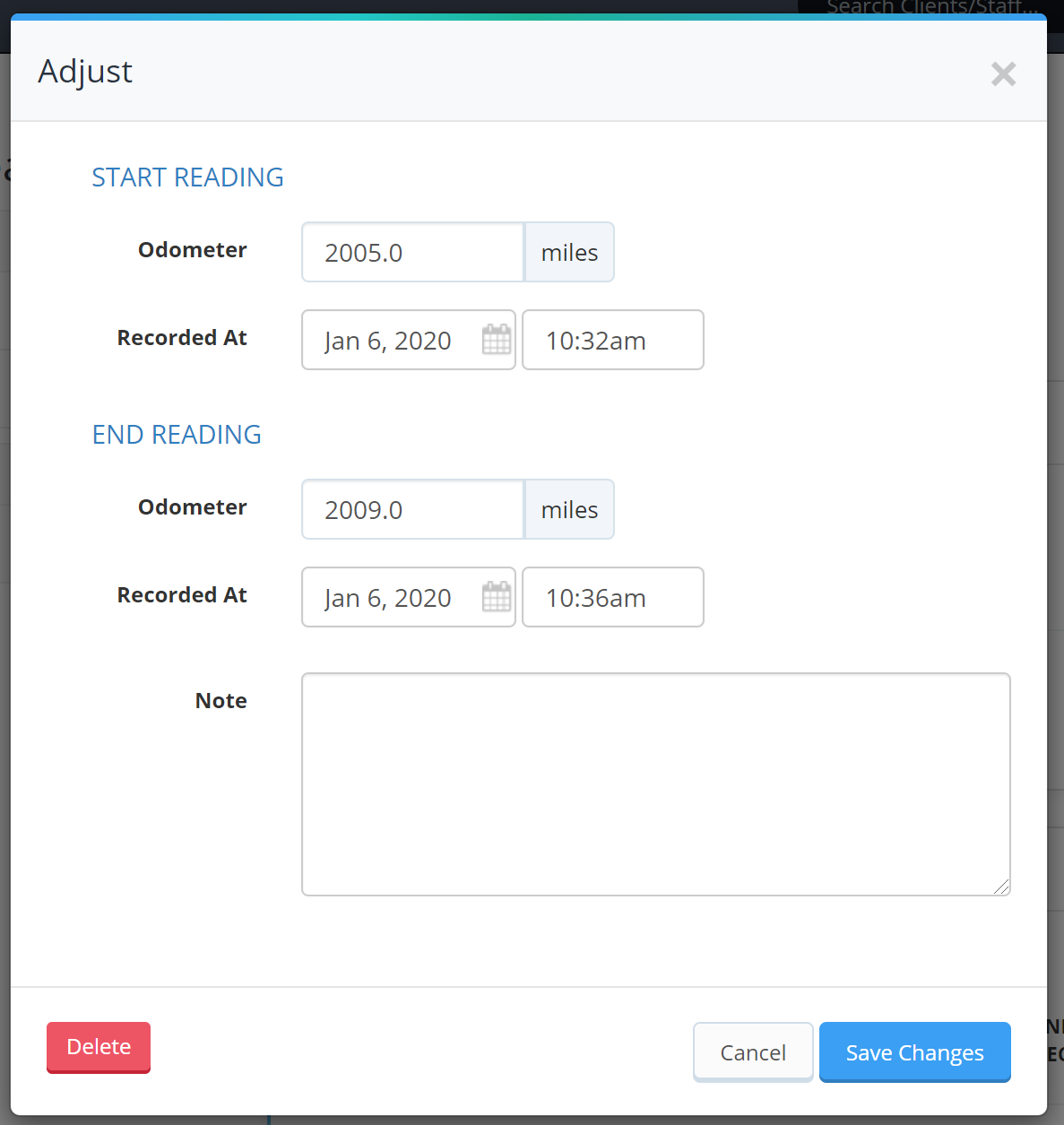
All of the mileage tracking data can also be downloaded to a CSV file (a standard spreadsheet file). This report includes the staff member's name, their start mileage data, their end mileage data, and the distance data. This data export can be used to process payroll via your payroll processor of choice.
