Requesting Changes To Services
- The first way requires you, as the client, to enter your change or cancellation request in a text box. This will then be reviewed and approved or denied by the admin team.
- The second way enables you, as the client, to select specific events that you'd like to cancel or change directly from the Client Portal.
To determine which setting your pet-sitting company has configured, visit your Schedule page.
If you see a button labeled “Cancel/Change Services," you will need to include your change or cancellation request as a message by following the instructions below:
Select the "Cancel/Change Services" button.

A new window will appear where you can send us a message about any changes you would like to request. Please leave as much detail as possible about the changes you are requesting.

- We will review your request, ask for any clarification if needed, and get back in touch with you to confirm the requested changes. Changes and cancellations to scheduled visits should not be considered confirmed until you hear back from us with a confirmation.
If you do not see the red "Cancel/Change Services" option, you can select a specific event from your Scheduled services below your calendar. You can request changes or cancellations to these events by following the instructions below:
Select the "Request Changes" button for the event you'd like to change.

2. Select "I want To Cancel This Event" to make a cancellation request or "Request Changes To Event" to change a scheduled event.
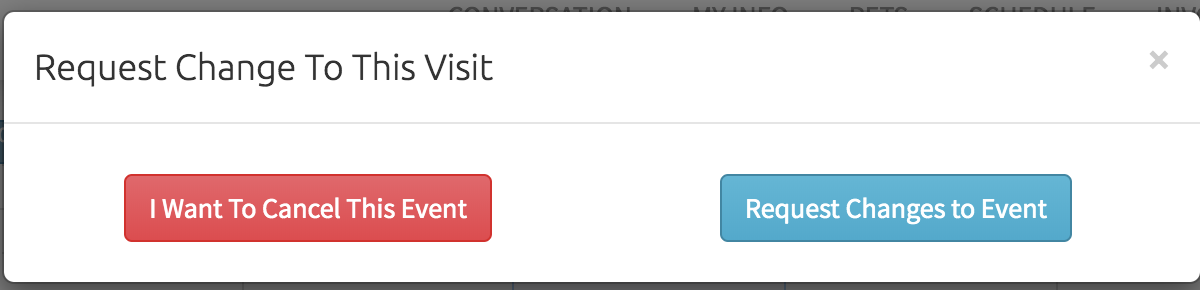
3. If requesting to cancel this event, you'll see a pop-up window where you can leave a reason for the cancellation. If your company has cancellations set to be automatically approved, you'll receive a confirmation that the event is canceled immediately. Otherwise, you'll receive a message that your request is being reviewed.

4. If requesting changes to the visit, you can edit the date, time block, service pets, or any notes on the event in the next screen.

5. While your cancellation may be automatically processed, changes to requested visits must be reviewed and confirmed.



