Best Practices For Removing A Partially Redeemed Package From A Client's Account
There may be times when a client has a package that is partially redeemed, and they won’t be using the remaining services from the package. Whether you want to create an open payment for services they did not use, refund the client for the unused services, or you want to absorb the cost of the package, you need to remove the package from their account so that they can’t redeem any more services from it.
The only way to remove a package from a client’s account is to void the package’s invoice, but voiding the invoice would also delete any services that have already been redeemed from the package. So the first thing you need to do is move any services that have already been redeemed onto a new invoice.
Create a new invoice by clicking the “Schedule Client” button on the Scheduler and selecting the client or by going to the client’s account and selecting “Schedule Services For Client” from their Quick Actions menu.

Click “Claim Existing Services” from the invoice box.

- Choose “Claim Individual Services” and find and click on the package’s services on the calendar to claim them, or choose “Claim In Bulk” and select a date range to search for the package’s services to claim.
On this new invoice, the services that were claimed from the package will be priced at the regular rate for those services and will not reflect any discount that was part of the package. If you want these services to reflect the package’s discounted rate, you can manually edit their prices directly on the invoice.

Once you have moved all of the scheduled services from the package, you can void the package’s invoice to remove the package from the client’s account. This will create an open payment from the payment that was originally for the package, and you can apply this open payment to the new invoice with the services that you moved from the package. To do this, open the Edit Invoice screen, click the “Add Payment” button, and click the link at the top of the Add Payment screen to open a new window and apply the open payment.
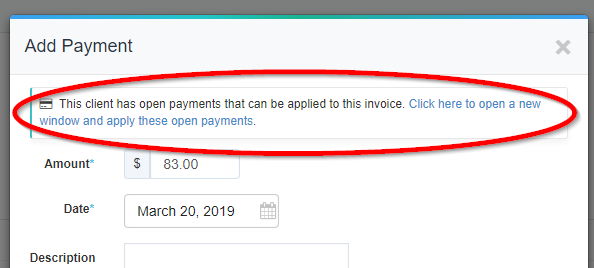
Any remaining amount from the open payment can either be left on the client’s account to be applied toward a future invoice or can be refunded to the client. For instructions on how to refund this, see our help article on How To Issue A Refund.


